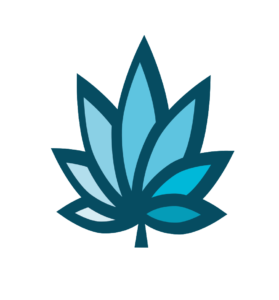Course Progress
Course Navigation
- Setup Snow Owl Theme Templates
- Snow Owl Theme: Payee Main Settings
- Snow Owl Theme: Payee Top Links
- Snow Owl Theme: Payee Header Links
- Snow Owl Theme: Payee Look And Feel Settings
- Snow Owl Theme: Corp Main Settings
- Snow Owl Theme: Corp Header/Watermark Settings
- Snow Owl Theme: Corp Header Links
- Snow Owl Theme: Corp Footer Columns 1 - 4
- Introduction to Users
- Accessing User Homepage
- Add A User And Permissions
- Department Homepage
- Add/Edit A Department
- Set Up Payroll
- Set Up Manager’s Time Clock Settings
- Introduction to Vendors
- Vendor Homepage
- Add a Vendor
- Introduction to Customers
- Customer Homepage
- Add/Edit A Customer Type
- Add a Customer
- Add/Edit Additional Customer Contacts
- Edit Customers or Patients Field Setting
- Set Up Additional Customer Contacts to Add a Trip Plan To an Invoice
- Add/Edit Sub Queues
- Introduction to Financials
- Add or Edit a Bank
- Add/Edit Deposit Main Group or Sub Group
- Add/Edit Deposit Types
- Add/Edit Expense/Receipt Main Group or Sub Group
- Add/Edit Expense/Receipt Types
- Create New User Maintained Balance Sheet Items
- Add or Edit A Balance Sheet Main Group or Sub Group
- Search and Edit For A User Maintained Balance Sheet And View Details
- Add or Edit a Balance Sheet Line Item
Add or Edit Parent Attribute Templates
Course
This topic describes how to add or edit Parent Attributes.
Parent Attributes are categories assigned to the item to facilitate organization when viewed on the e-commerce site. Parent Attributes can be used for E-Commerce functionality, for labels, or for general reporting. Parent Attributes are categories assigned to the item to facilitate organization and navigation when viewed on the e-commerce site.
- Select “Add/Edit Parent Attributes” to update settings from the more options section in your items homepage.
- To update existing attributes, select relevant options and select “Submit Changes”.
- Select “View All Parent Attribute Categories” to see all system parent attributes and their related details.
- To add a new parent attribute select “Add New Parent Attribute Category”.
“Add Parent Attribute Category”
- Name - Enter the name of the attribute or category
- Show on Web - Check the box to show the category online.
- Category List - Select “use Parent Attribute Category builder” to choose the categories to which the attribute applies.
- Color - You can choose a color.
- Icon - Select “View Available Icons” to choose an icon and then copy/paste it into the field.
- Sort - Allows you to adjust the order in which attributes are displayed.
- Status - Allows you to make an attribute active or inactive. (Parent attributes can’t be deleted but they can be made inactive.)
- “Parent Attribute Text Entries Or Pre-Built Drop-Down Menus” allows you to create a text entry or text drop-down menu for the attribute.
- Enter the name of the text entry.
- Select the type“Text Input” or “Drop Down”.
- Enter “Drop Down” values separated by pipe stems (|). For text entry, you can leave this field blank or enter a default text value.
- Check the boxes as needed.
- Category List - Select “use Parent Attribute Category builder” to choose the categories to which the attribute applies.
- Icon - Select “View Available Icons” to choose an icon and then copy/paste it into the field.
- Sort - Allows you to adjust the order in which attributes are displayed.
- Status - Allows you to make an attribute entry active or inactive.
“Parent Attribute Numeric Entries - Numbers, Decimals, Toggle, or Drop-Down Menus” allows you to create a numeric entry, numeric dropdown, or toggle switch for the attribute.
All fields mimic those listed above except “Parent Attribute Type” - Choose the type “Number”, “Toggle”, or “Drop Down”.
- Leave the “Values” field blank for a numeric entry.
- For “Toggle” 1 = on and 0 = off.
- Separate “Drop Down” options with pipe stems (|).
- Select “Update Parent Attribute Category” to save your work.
To edit an existing “Parent Attribute” select “Edit This Parent Attribute Category” and repeat the instructions to update the settings.
Once set up, items can be filtered by the “Parent Attributes”, allowing for easy navigation by customers.
Downloads & Uploads
Downloads
Download these files for an easy printer friendly version of the content of this course.
[uo_show for='loggedout']
Login/Create an account to view downloadable's
[/uo_show]
[uo_show for='loggedin']
[/uo_show]
Uploads
Use a Contact Us form to schedule a demo, request a consult or support.
Practice
Watch an Adilas seed to sale software demo today for specific examples of how Adilas420 is being used to track and trace cannabis businesses.
Products
Other Resources here