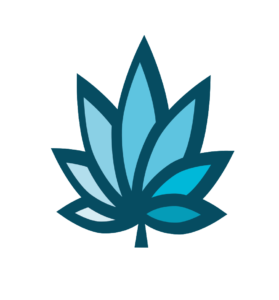Course Progress
Course Navigation
- Setup Snow Owl Theme Templates
- Snow Owl Theme: Payee Main Settings
- Snow Owl Theme: Payee Top Links
- Snow Owl Theme: Payee Header Links
- Snow Owl Theme: Payee Look And Feel Settings
- Snow Owl Theme: Corp Main Settings
- Snow Owl Theme: Corp Header/Watermark Settings
- Snow Owl Theme: Corp Header Links
- Snow Owl Theme: Corp Footer Columns 1 - 4
- Introduction to Users
- Accessing User Homepage
- Add A User And Permissions
- Department Homepage
- Add/Edit A Department
- Set Up Payroll
- Set Up Manager’s Time Clock Settings
- Introduction to Vendors
- Vendor Homepage
- Add a Vendor
- Introduction to Customers
- Customer Homepage
- Add/Edit A Customer Type
- Add a Customer
- Add/Edit Additional Customer Contacts
- Edit Customers or Patients Field Setting
- Set Up Additional Customer Contacts to Add a Trip Plan To an Invoice
- Add/Edit Sub Queues
- Introduction to Financials
- Add or Edit a Bank
- Add/Edit Deposit Types
- Add/Edit Deposit Main Group or Sub Group
- Add/Edit Expense/Receipt Types
- Add/Edit Expense/Receipt Main Group or Sub Group
- Create New User Maintained Balance Sheet Items
- Add or Edit A Balance Sheet Main Group or Sub Group
- Search and Edit For A User Maintained Balance Sheet And View Details
- Add or Edit a Balance Sheet Line Item
E-Commerce - Strain or Item Settings
Course
This topic describes the strain/item settings options for E-Commerce functionality.
You will want to locate the items inventory homepage (this could be named differently depending on how you have your Adilas system setup).
- At the top of Adilas, go to Main Players, locate items and select ‘Items Homepage’.
From the Items Home Page you can edit category settings.
In other Adilas420 lessons we cover how to add and edit categories and add and edit inventory items on a PO. We will also cover how to add sub attributes on a PO.
In this example we will:
- Search for the item and select edit to edit the parent item if it already exists.
If you scroll down this page, you will come to different parts, such as Individual Inventory Web Settings, this could also be named differently depending on how your system is setup.
The best way to find the individual settings in Adilas is to go to your quick search in the upper right hand side to view.
- Find inventory from the drop down it could be named differently in your system.
- Type all into the search. Select go.
Once you are there, select edit on an item. Scroll down the page.
You will see something similar to what is shown on your screen.
You should see something similar calledCorp-Wide Web Setting, or System-Wide Web Setting, again, this will be personalized on the setup. Same as Show Part On The Web lastly you should see Show Price On The Web
You may have a shipping option depending on what you have setup. The “Web Shipping Options” allows you to set up shipping options for the individual item.
“Web Long Description” allows you to add more detail formatted using HTML.
“Web Reviews” allows you to add product and service reviews formatted using HTML.
“Web Specs & Additional Information” allows you to add HTML items such as adding a video to images. further detail using HTML formatting.
“Web Video Link” allows you to add a video link that will appear along side the images you upload.
“Web Alternate Message” is used to display an extra message and can be formatted using HTML. Ex. “Prices listed include tax."
“Web Related Parts” allows you to link other related items to the one on which you are working so customers can easily add related items to their cart.
To update settings, you would select add or edit shown on your screen.
Downloads & Uploads
Downloads
Download these files for an easy printer friendly version of the content of this course.
[uo_show for='loggedout']
Login/Create an account to view downloadable's
[/uo_show]
[uo_show for='loggedin']
[/uo_show]
Uploads
Use a Contact Us form to schedule a demo, request a consult or support.
Practice
Watch an Adilas seed to sale software demo today for specific examples of how Adilas420 is being used to track and trace cannabis businesses.
Products
Other Resources here