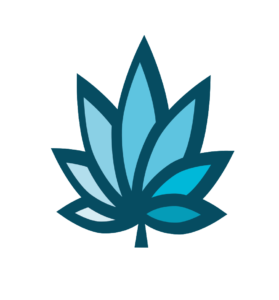Course Progress
Course Navigation
- Setup Snow Owl Theme Templates
- Snow Owl Theme: Payee Main Settings
- Snow Owl Theme: Payee Top Links
- Snow Owl Theme: Payee Header Links
- Snow Owl Theme: Payee Look And Feel Settings
- Snow Owl Theme: Corp Main Settings
- Snow Owl Theme: Corp Header/Watermark Settings
- Snow Owl Theme: Corp Header Links
- Snow Owl Theme: Corp Footer Columns 1 - 4
- Introduction to Users
- Accessing User Homepage
- Add A User And Permissions
- Department Homepage
- Add/Edit A Department
- Set Up Payroll
- Set Up Manager’s Time Clock Settings
- Introduction to Vendors
- Vendor Homepage
- Add a Vendor
- Introduction to Customers
- Customer Homepage
- Add/Edit A Customer Type
- Add a Customer
- Add/Edit Additional Customer Contacts
- Edit Customers or Patients Field Setting
- Set Up Additional Customer Contacts to Add a Trip Plan To an Invoice
- Add/Edit Sub Queues
- Introduction to Financials
- Add or Edit a Bank
- Add/Edit Deposit Types
- Add/Edit Deposit Main Group or Sub Group
- Add/Edit Expense/Receipt Types
- Add/Edit Expense/Receipt Main Group or Sub Group
- Create New User Maintained Balance Sheet Items
- Add or Edit A Balance Sheet Main Group or Sub Group
- Search and Edit For A User Maintained Balance Sheet And View Details
- Add or Edit a Balance Sheet Line Item
E-Commerce Main Settings
- Course
- Downloads & Uploads
- Practice
- Tools
- FAQ's
Course
Locate the E-Commerce settings.
At the top of any Adilas page, hover over “Other”.
Then locate “Other Settings”.
Choose “E-Commerce Settings”.
Adilas has provided some useful tools to help you get started.
Each section of settings has a video that explains what they do in detail.
Each individual setting also has a thoroughly typed description that explains its purpose.
“Category Helper” and “Item Helper” are at the bottom of the page to provide further assistance.
“Main Settings” are the most basic rules governing your e-commerce site.
“E-Commerce Options” manage the look and feel of your e-commerce site.
The “Location and Payments” settings deal with where inventory come from, how customers login and how you get paid.
“Shipping” helps you manage delivery options.
“E-mail Department” oversees email communications between you and the customer.
“Quote/Order” governs the purchasing experience, allowing users to place orders reserved as quotes in the system.
“Invoice” dictates if a customer can complete the purchase, or invoice, online.
“Header” allows manipulation of the look, feel, and contents of your header.
“Contact Page and Affiliate Program” collects details for the contact page.
“Other Pictures” manages other image options.
“Footer” helps you to format the links in the footer section of your e-commerce site.
“Save Settings” to save your work.
Downloads & Uploads
Downloads
Download these files for an easy printer friendly version of the content of this course.
Uploads
Use a Contact Us form to schedule a demo, request a consult or support.
Practice
Watch an adilas seed to sale software demo today for specific examples of how adilas420 is being used to track and trace cannabis businesses.
Tools
FAQ's
About Adilas
[uo_show for='loggedout']
Login/Create an account and access all Adilas420 courses and tools.
[/uo_show]