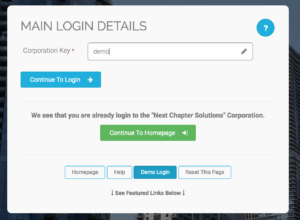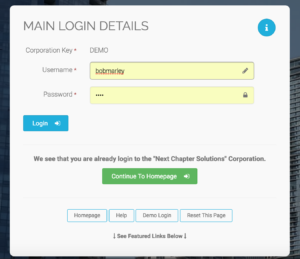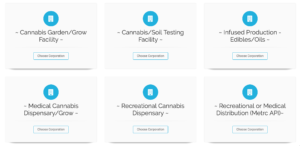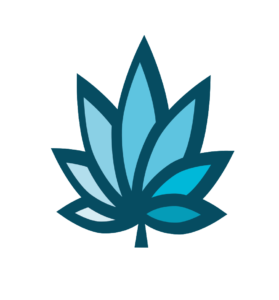Course Progress
Course Navigation
Classic Homepage
Course
Welcome to the Classic Homepage Topic
The “Classic Homepage” is the “Main Switchboard” or default interface.
Many homepage interfaces include a link to the “Classic Homepage” due to its comprehensive nature. It can also be accessed with “The Chooser”.
At the top of your screen, go to Home, then select Classic Homepage.
Let’s go over the fields on your screen
- “More Options” contains related links and tools.
- “Quick Search” is located on every page and will take you to quickly search by that name.
When using the quick search, select Choose a “Search Type”.
- “New” takes you to the page where you can create new entries for that “Main”Player”.
- “Home” will take you to the homepage for that “Main Player”.
- “All” shows a list of every entry for the chosen “Main Player”.
- “Last” takes you to the last entry you started for that “Main Player”.
- “Adv” will take you to the “Advanced Search” filters for the chosen “Main Player”.
You may also go directly to an entry by entering its corresponding number, such as an invoice number.
On your screen, you will see “System Basics” this area provides quick access to frequently used tools.
- “System Time & Requests” provides links to scheduling and request tools.
- “System Assets” provides access to tools relating to financial assets.
- “System Liabilities” provides access to tools relating to financial liabilities.
- “System Reports” provides access to reporting tools.
- “System Maintenance” provides access to tools that allow for the upkeep of the system.
- “System Management” provides access to tools that control system preferences and permissions.
Downloads & Uploads
Downloads
Download these files for an easy printer friendly version of the content of this course.
[uo_show for='loggedout']
Login/Create an account to view downloadable's
[/uo_show]
[uo_show for='loggedin']
[/uo_show]
Uploads
Use a Contact Us form to schedule a demo, request a consult or support.
Practice
Prepare to earn points & a certificate of completion for finishing this course. If you practice and complete this course prior to your live demo, we will be able to dig a little deeper into how to maximize your business success on ADILAS software.
[uo_show for='loggedout']
Login/Create an account to view practice exercises.
[/uo_show]
[uo_show for='loggedin']
What are you waiting for? Login and prepare to follow along for the next topic or demonstration of how to use ADILAS software for your cannabis business.
Bob Marley’s “Secret” ADILAS Demo Login
You are welcome to train yourself Bob Marley Style. Use Adilas’ cannabis specific play site to test and try new features in Adilas.
Click here to Go To the Adilas Login Page.
Or enter CORP KEY: DEMO
Enter Password: 1234
Select Login.
There are multiple examples to look at. You will notice, they all look and feel a little different. The system is extremely customizable.
Choose a Corporation.
Select Continue to Home Page.
Click your next topic to continue with your e-Demo.
[/uo_show]
Tools
-

Adilas System Set Up (4)
-
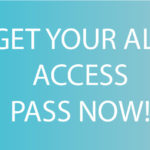
All Access Course Pass (3)
-

Applications & Licensing (2)
-

Business Documents (308)
-

Consulting & Training (6)
-

Courses (25)
-

e-learning, bundles and memberships (3)
-

Hardware (23)
-

Hardware Bundles (4)
-

Software (3)
-

Software Demo (1)
-

Standard Operating Procedures (178)
-

Training Manual (127)
-

Web Design & Development (2)