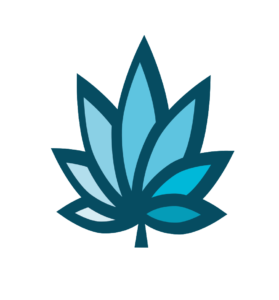Course Progress
Course Navigation
- Introduction to Elements of Time
- Elements of Time Homepage
- Create a New Element of Time
- PO Homepage
- Add a PO for Receipt of Inventory
- Add A Plant Batch
- Update Plant or Batch Phase
- Move a Plant or Batch
- Remove (Cull) a Plant
- Harvest Plants
- Post-Harvest - Add the Dry Weight
- Post-Harvest - Packaging
- Add a Transfer Invoice
- Plant Reports
- Edit a PO
- Search for a PO
Cultivation Homepage
Course
This topic describes the tools available on the “Cultivation Homepage” interface.
The “Cultivation Homepage” is a user interface that contains tools for managing and tracking a cultivation business.
The “Cultivation Homepage” can be set as the user’s default homepage using the “Chooser”.
Refer to the “Use the Chooser” topic for details.
At the top of the page there are tools for various aspects of plant and inventory management.
“Start Plants” - A user can easily start new plants. Refer to the “Add A Plant Batch” topic for details.
“Harvest” - The harvest process can be started by searching for a “Plant ID”.
“Harvested” - This shows a comparison of active “Harvests” in Adilas and METRC.
“Strains” - This provides a list of “METRC” strains and allows for them to be edited.
“Inventory” - This shows an active comparison of inventory in METRC and Adilas.
“Items” - This provides a list of “METRC” items and allows for them to be edited.
“More Options” provides even more links for managing data in Adilas and METRC.
“METRC Home” - Refer to the “METRC Homepage - Live Reporting View” topic for details.
“Add Vegetative Plants” - This shows “Vegetative” plants in METRC and provides the ability to add them to Adilas.
“Add Flowering Plants” - This shows “Flowering” plants in METRC and provides the ability to add them to Adilas.
“Active Plant Batches” - This provides a list of “Active” plant batches and associated stats.
“Inactive Plant Batches” - This shows plant batches that are “inactive” compared in Adilas and METRC.
“Vegetative Plants” - This shows a comparison of plants in the “Vegetative” phase in METRC and Adilas. It also provides the ability to remove or update those plants.
“Flowering Plants” - This shows a comparison of plants in the “Flowering” phase in METRC and Adilas. It also provides the ability to remove, update, or harvest those plants.
“Harvest” - The harvest process can be started by searching for a “Plant ID”.
“Active Harvests” - This shows a comparison of “active” harvests in Adilas and METRC.
“Inactive Harvests” - This shows “inactive” harvests compared in Adilas and METRC.
“On Hold Harvests” - This shows a comparison of harvests that have been placed “on hold” in METRC and Adilas.
“Strains” - This provides a list of “METRC” strains and allows for them to be edited.
“Active Inventory” - This shows a comparison of “active” inventory in METRC and Adilas.
“Inactive Inventory” - This shows a comparison of “inactive” inventory in METRC and Adilas.
“On Hold Inventory” - This shows a comparison of “on hold” inventory in METRC and Adilas.
“Add Active Inventory” - This shows “active” inventory that has not yet been added to Adilas and allows for it to be added. Refer to the “Receive and Add New Inventory with METRC” topic for details.
“Add Inactive Inventory” - This shows “inactive” inventory that has not yet been added to Adilas and allows for it to be added. Refer to the
“Receive and Add New Inventory with METRC” topic for details.
“Add On Hold Inventory” - This shows “on hold” inventory that has not yet been added to Adilas and allows for it to be added. Refer to the
“Receive and Add New Inventory with METRC” topic for details.
“PO Homepage” - Refer to the “PO Homepage” topic for details.
“Advanced PO Search” - Refer to the “Advanced PO Search” topic for details.
“METRC API Endpoints” - This shows all of the data points available from METRC and allows a user to choose any that are not already utilized.
Scan or manually enter a plant batch number or RFID to search for a specific plant or inventory batch.
In the center of the page are six tabs that provide a quick overview of data from various system perspectives and easy plant management functionality.
“Strains” - Plants are shown organized by strain.
“Locations” - Plants are shown organized by location
“Phases” - Plants are shown organized by growth phase.
“Harvest” - Harvests are shown in both “wet” and “dry” stages.
“Inventory” - Shows live inventory grouped by location and related tools.
“Customers” - Shows customers grouped by type and related tools.
Plants can be managed directly from the “Strains,”, “Locations”, and “Phases” tabs.
“Move” - Move plants to a new location. Refer to the “Move a Plant or Batch” topic for details.
“Phase” - Change the plant phase. Refer to the “Update Plant or Batch Phase” topic for details.
“Print” - Bulk print plant labels. Refer to the “Bulk Print Plant Labels” topic for details.
“Remove” - Remove plants that died or have been culled. Refer to the “Remove (Cull) a Plant” topic for details.
“Harvest” - Begin the “Harvest” process. Refer to the “Harvest Plants” topic for details.
Harvests can be easily managed directly from the “Harvest” tab.
“Update Wet” - Enter the “Wet” weight of harvested plants. Refer to the “Harvest Plants” topic for details.
“To Cured” - Enter the “Dry” weight of cured plants. Refer to the “Post-Harvest - Add the Dry Weight” topic for details.
“Package Cannabis” - Once “Dry” the harvest must be “Packaged”. Refer to the “Post-Harvest - Packaging” topic for details.
At the bottom of the plant management tabs are links that provide access to more tools.
“Add Strain” - Add a new strain to a “METRC” integrated system. This defaults to the “Printable Vendor List” for those not using “METRC”.
“Add Plants” or “Start Plants” - In a “METRC” integrated system this shows a comparison between plants in Adilas and “METRC” and allows a user to bring plants into Adilas from “METRC”. This defaults to “Start Plants” for those not using “METRC”. Refer to the “Move a Plant or Batch” topic for details.
“Add Location” - Add a new “Location” directly from the “Location Homepage”. Refer to the “Add or Edit A Location and Set Up Sales Tax” topic for details.
The “Quick Links” dashboard offers fast access to a number of useful tools for cultivation users.
The “Operation” tab allows users to clock in or out, bulk move multiple plants at the same time, access other commonly used homepages, and retrieve a list of every plant in the system. Refer to corresponding topics for instructions.
The “Plant” tab provides many advanced plant reporting and management tools. Refer to corresponding topics for instructions.
The “Reports” tab provides a link to a detailed “Production Report” as well as a link to the “Reports Homepage” which has a multitude of useful pre-built or “canned” reports. Refer to the “Reports Homepage” topic for details.
Downloads & Uploads
Downloads
Download these files for an easy printer friendly version of the content of this course.
[uo_show for='loggedout']
Login/Create an account to view downloadable's
[/uo_show]
[uo_show for='loggedin']
[/uo_show]
Uploads
Use a Contact Us form to schedule a demo, request a consult or support.
Practice
Watch an Adilas seed to sale software demo today for specific examples of how Adilas420 is being used to track and trace cannabis businesses.
Products
Other Resources here