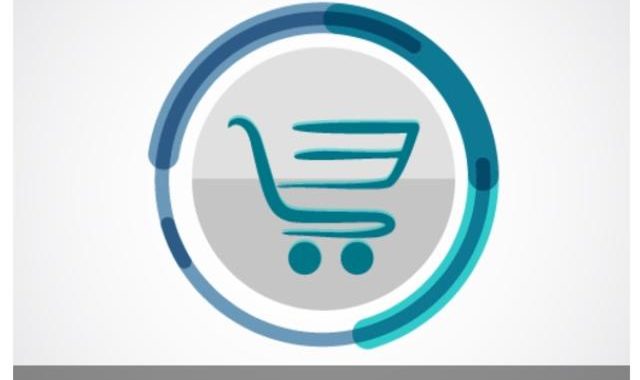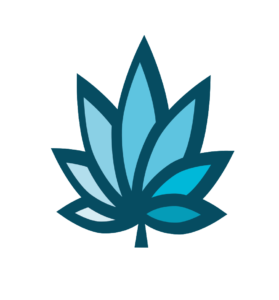In other topics we discuss the best options for e-commerce functionality for Adilas users. This post addresses how to get started if you chose to “Purchase Adilas e-commerce upgrade for a templated online menu“.
Set Up Your Cannabis Online Store
Once you have made the decision and subscribed to Adilas E-Commerce, you’ll need to know what to do next. Adilas E-Commerce is usually the simplest to set up of the 3 preferred e-commerce options available for Adilas POS users. Even though it is the simplest there are still areas in which care will need to be taken. The following information describes the areas that will need setup in order to display properly on your Adilas E-Commerce site.
Start with this great introductory video for an introduction to e-commerce set up.
E-commerce Main Settings
E-Commerce Main Settings are the settings used to control the primary e-commerce functionality of Adilas. In Adilas, locate them using the “Other” menu in the header. There are several videos available to describe the settings and get you started. In addition, each settings category has description as well as a video that explains that section. Each individual setting also has a thorough description of functionality as well as a visual aide. Watch the videos and read each description and then choose the settings that are appropriate for your e-commerce site.
Categories
Item categories are an important factor in deciding what will be shown on the web and how it will be displayed to the visitor. Make sure that the categories you want shown are set to “show on web”. There are also settings within each category for e-commerce display options, so read carefully.
Item settings
Each item that is displayed on the web will need to be set up to display correctly online. Not only will the parent item details need to be correct, but description fields and settings for online display will also need to be completed. You can enter information in the fields and then view the item on the web to experiment with where to put supporting details.
Sub inventory templates
Sub inventory attributes show item details that are specific to the package of inventory being sold. For instance, you have lozenges as an item but have different flavors. This may also be test results, THC, CBD or other batch or package specific attributes Setting up sub inventory attributes will allow the customer to choose which color they want. The sub inventory template allows you to set up collection of those details. Make sure any attributes you want to display on the web are set to “Show on web”, “Search on web”, and “Sort on web” when desired.
Parent attributes
Parent attributes are additional categories in which each item can be placed. They allow for further sorting and filtering functionality on your e-commerce site making it easier for a visitor to find what they are looking for. This may be sub categories such as brownies, cookies or wax. It may also be fixed information about an item that wont change batch by batch. Examples lineage include indica, sativa, hybrid or units of measurement 3.5g, 7g, 1oz, net weights, content ranges or other tags. The parent attributes can be used as tags for filtering in your online store.
Get Help
Even if you have a solid grasp of Adilas, setting up Adilas E-Commerce can be a daunting task. Let Adilas420 help! We have helpful resources and are available for everything from deciding how items look online to doing the tedious legwork. Let Adilas420 be your trusted Adilas E-Commerce partner!